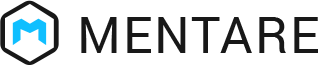With Mentare’s cutting-edge cross-platform support, you can effortlessly access your Windows desktop environment from virtually any device. Whether you’re on a Laptop, Chromebook, Android phone, or iOS device, the power of your Windows desktop is always at your fingertips. Thanks to the built-in HTML5 web client, there are no barriers to connecting with your Windows workspace wherever you are.
Tailored Desktop Clients
To ensure a seamless experience, Mentare offers dedicated desktop clients for all major PC platforms, including Windows, Linux, and MacOS. Regardless of your operating system, these feature-rich desktop clients enable secure access to your published applications over both local and wide area networks. You can even run Windows applications on a Mac or Linux-based machine with ease, facilitating effortless copy-pasting between systems. What’s more, our Android and Chrome clients enable you to access Windows on a Chromebook, expanding your accessibility options even further.

Anywhere, Any Device Web Access
With Mentare’s web access functionality, you can liberate yourself from device constraints. Simply use any web browser that supports HTML5, and you’ll be able to access your published applications from any device, independent of the underlying operating system. Whether you’re on a tablet, smartphone, or a different computer, you can stay productive without compromise.
Effortless Printer Redirection
Mentare’s printer redirection feature brings convenience and efficiency to your printing tasks. By redirecting your local printer to the Mentare client, you can seamlessly print documents from your virtual desktop. This means that you can access the same printers you have installed locally, and the central server session will handle printing for you. Click to print and receive your documents with ease, all within the Mentare environment.
Exceptional User Experience
The end-user experience with Mentare is designed to be nothing short of exceptional. No clunky Terminal Server frames as Mentare presents applications seamlessly, making you feel like you’re running them directly on your device. You have the flexibility to access applications through desktop shortcuts, the Windows Start menu, or even browser-based via the intuitive Application LaunchPad. Furthermore, Mentare empowers you to disconnect and reconnect to your sessions effortlessly through the dedicated client app. With support for local server and network printing, and seamless integration with your default printer, you can maintain your productivity without any hassle.
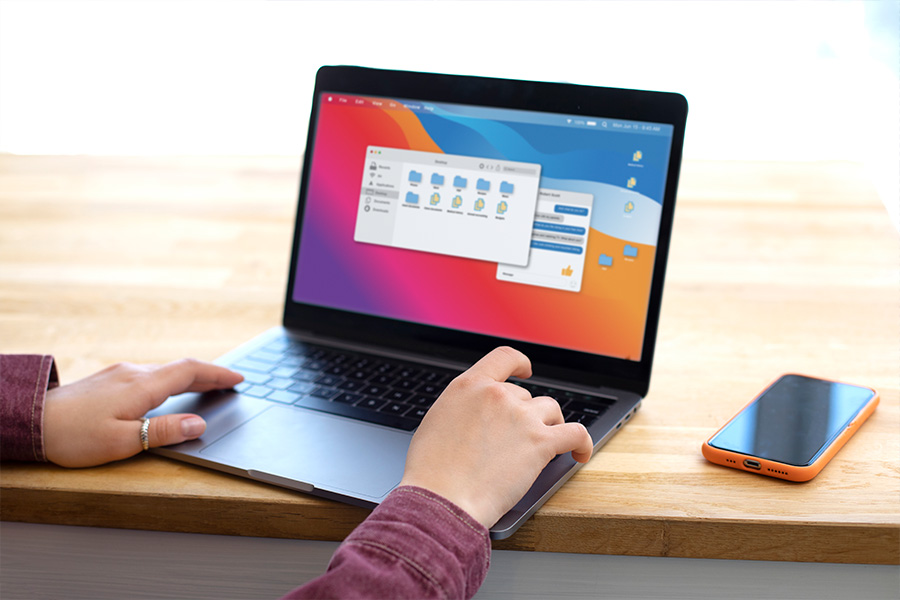
Client Platforms
- Windows XP, 7, 8.x, 10
- Linux / Ubuntu
- Chromebook
- Raspberry Pi
- MacOS
- Android
- iOS
- Web Client
Clients Features
- Streamlined and Effortless Deployment
- Automatic Client Updates for Enhanced Performance
- Seamless Integration with RD Gateway
- Enhanced Security with Multi-Factor Authentication
- Easy Copy-Paste Functionality Across Sessions
- Instant Device Recognition and Usage
- Real-Time Bidirectional Communication with Active Clients
- Redirecting Microphones for Audio Recording
- Effortless Mobile Screen Zooming
- Direct Access to Local Drives and Storage
- Efficient Redirection of Mapped Networks
- Accurate Time Zone Adaptation
- Redirecting Sound Output to Local Speakers
- Seamless Printing from Remote Sessions
- Direct Scanning from Remote Environment
- Secure Redirection of Smart Cards
- Effortless USB Device Usage in Remote Sessions
- Accessing USB Storage Drives Remotely
- Using Remote Cameras within Sessions
- Enhanced Productivity with Multi-Monitor Compatibility
- High-Quality Graphics for VDI Environments
- Convenient On-Screen Keyboard Functionality
- Mouse Pointer Integration
- Connecting and Using Bluetooth Keyboards Remotely
- Easy Navigation with Bluetooth Mouse Support
- Deploying Apps on Play Store and Software Repositories
- Automatic Screen Adjustment for Optimal View
- Screen Orientation Adjustment on Mobiles
- Automatic Device Screen Resolution Configuration
- Enabling Kiosk Mode for Simplified Interaction
- Mapping Client Drives and Printers for Seamless Access
- Viewing Disconnected and Active Sessions
- User-Friendly Widgets and Shortcuts on Home Screen
- Using Physical Keyboard Keys Remotely
- Utilizing Physical Keyboard Shortcuts Remotely